Trim and Split Videos in Alight Motion Best Guide [2025]
Last Updated on 27/06/2025 by Kamran
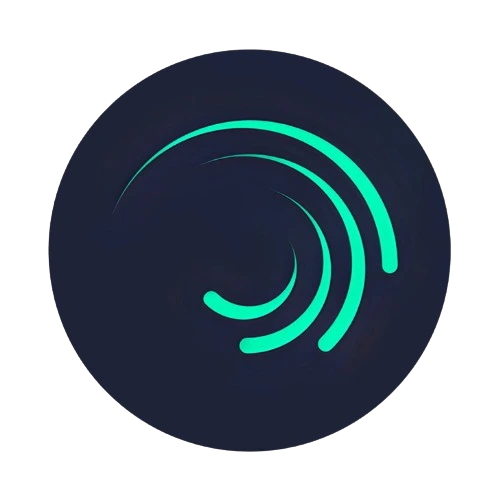
Trim and Split Videos in Alight Motion
A Step by step guide to make your video trimming or splitting from the beginning of the video, in the middle of the video or at the end of the video
If you want to learn about video editing in Alight Motion apk download, either you want to remove the unwanted part of video or you want to divide the clip into two or more than two parts so this guide is perfect for you. In this step by step guide you will learn about:
Either you are a beginner or pro editor this guide helps you to efficiently trim and split videos without loss of quality! now start and transfer your video editing skills to the next higher level.
Why Trim and Split videos in Alight Motion Pro?
In Alight Motion APK using Trim and split videos feature help you to:
These both tools are must for content creators.
What Are Video Trimming and Splitting?
Trimming is a process of cutting a particular part of a video _ the part of the video that you no longer want any more. You can trim and split videos online or cut the video from the beginning, middle or end of the video. It’s up to you which part you want to keep and which part of the video is unnecessary.
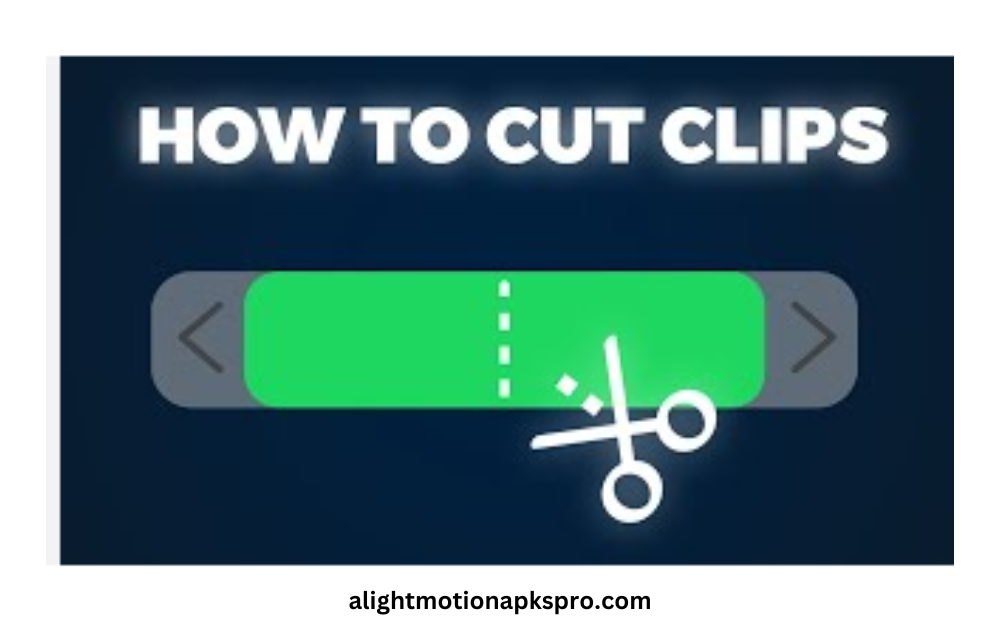
Splitting videos in Alight Motion Pro allows you to cut a video clip into two parts, which is particularly useful when you need to add other clips, effects, and transitions between the segments of your video. This feature enhances the overall quality and creativity of your video editing.
The purpose of trimming a video is to shorten it. For example, if you are recording a video and accidentally capture extra footage then trimming helps remove those unwanted sections.
Whereas Splitting is a process of dividing your video into different parts or break it into various segments.
Want to edit without any branding? Learn how to remove the Alight Motion watermark with easy methods before exporting your split clips.
Step-by-Step Guide to Trim videos in Alight Motion Pro
Step 1: Open Alight Motion APK and Create new project
Open App and click on + icon and create a new project. Select the frame rate and resolution as per your need.
Step 2: Import a video
Using media option select a video from your gallary and drag into the timeline.
Step 3: Trim video from start or end
Drag the yellow handles from start/end of the timeline upto the point you want to keep video.
Step 4: Preview and save the clipped video
Before saving it first preview it to get the desired result and finally click on the export option to save the video to gallary.
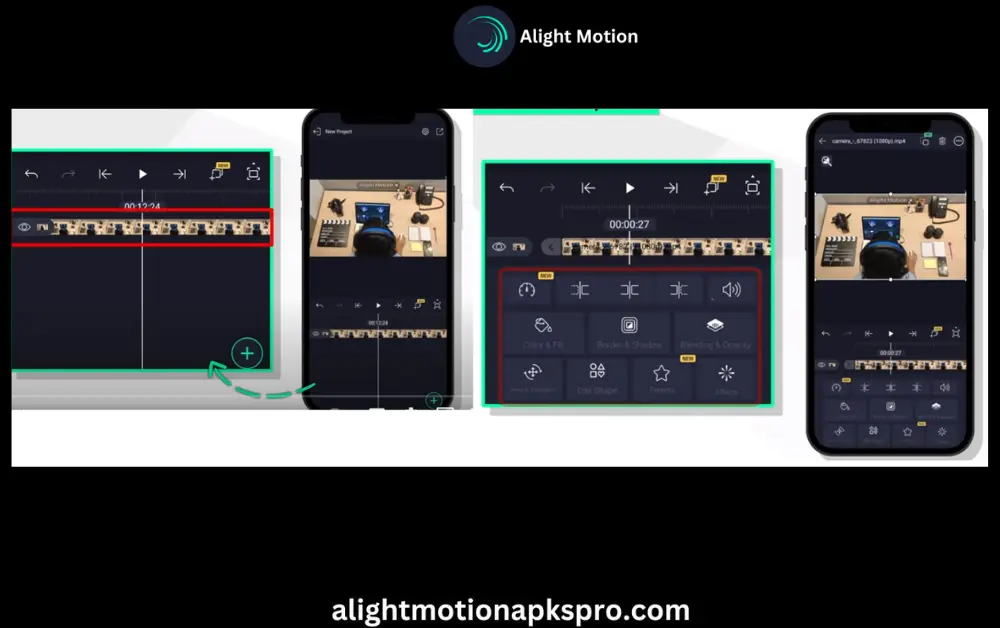
Before trimming, ensure your app version supports this feature. You can always check the old version archives of Alight Motion Mod APK if your current version lacks it.
Pro Tips
Once you have split the video, you can also delete one part by clicking the delete symbol. You can also break a video into more than three parts and then if you want to reattach the first and last segment you can do by using the “Ripple Delete” option.
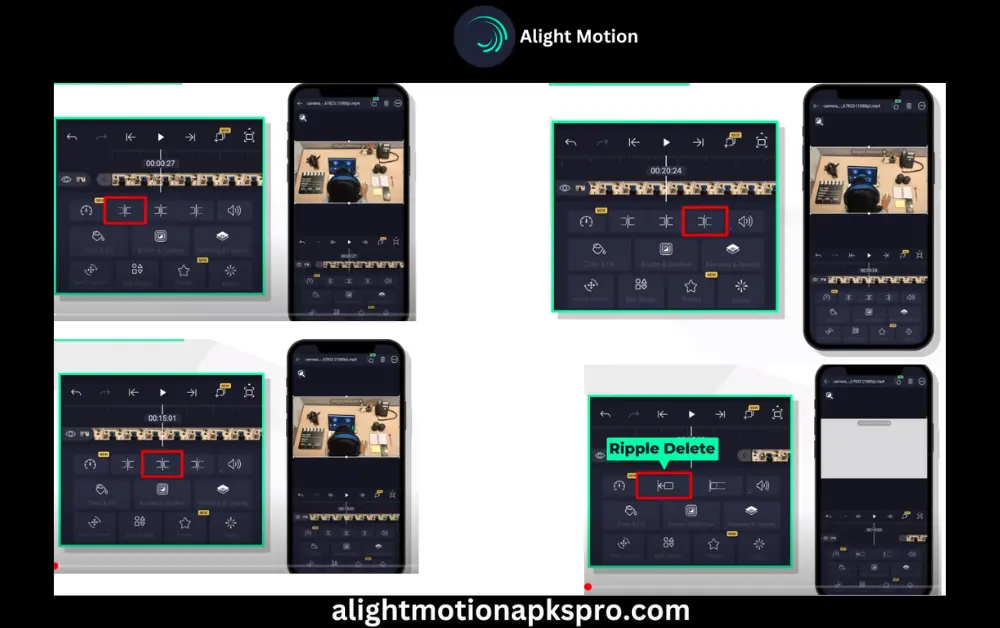
How to split a video in Elite Motion?
Step 1. Select the video in timeline
Choose the video in timeline you want to split.
Step 2. Move the Playhead to the point
Where you want to divide the video take playhead to that point.
Step 3. Tap on split option
Click on the split tool from the bottom menu now your clip is divided into to parts.
Step 4. Make each clip separately
Now you can add different effects and transition to each clip you can delete any clip as well.
Splitting gets easier when your timeline is clean. See how to replace background images effortlessly in Alight Motion before splitting.
Creative Uses of Splitting Videos
Splitting videos isn’t just about removing unwanted parts—it’s also a powerful tool for enhancing creativity. Here are some ideas:
Tips for Effective trim and split videos
Before splitting a video, have a clear idea of why you are breaking it and where you want to split it.
Regularly review your video. If you find that a split was done incorrectly or a desired segment was missed, don’t worry. Don’t worry you can always adjust it.
These simple steps prove that effective video editing will engage users and showcase your creativity.
Adding stylish fonts after a clean split enhances impact. Here’s how you can insert custom Hindi fonts in Alight Motion for regional content.
How to Split video Online (Alternative Methods)?
If you want to split videos online and don’t have access to Alight Motion, there are various free tools available. For example:
Video Tutorials: How to Trim and Split Videos
This is a wonderful video for you to get clear idea about how to trim and split videos step by step.
FAQs
Want to animate your clips after trimming? Learn the basics of adding keyframes in Alight Motion like a pro for smoother transitions.
Conclusion
Well Alight motion is one of the most popular video editing apps and is users-friendly app, by using this app, you can create fantastic videos and image with best animations. One of the Key features we have discussed is trimming and splitting, and we have provided a step by step guide on how to trim and split videos using Alight Motion.
We recommend downloading and installing the Alight Motion app from our website where we have made it easy for you to understand each feature with detailed explanation and visuals. Start creating amazing videos Today!
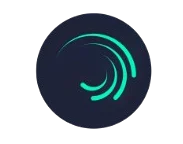
Your passion is contagious. It’s nearly impossible not to be enthused by the topics you write.
Your writing resonates with me; it feels like you understand my challenges.
Your prose forms colorful images in my mind. I can clearly visualize every detail you depict.
Hey there, great post! It was full of helpful insights that I enjoyed. Thanks for sharing!