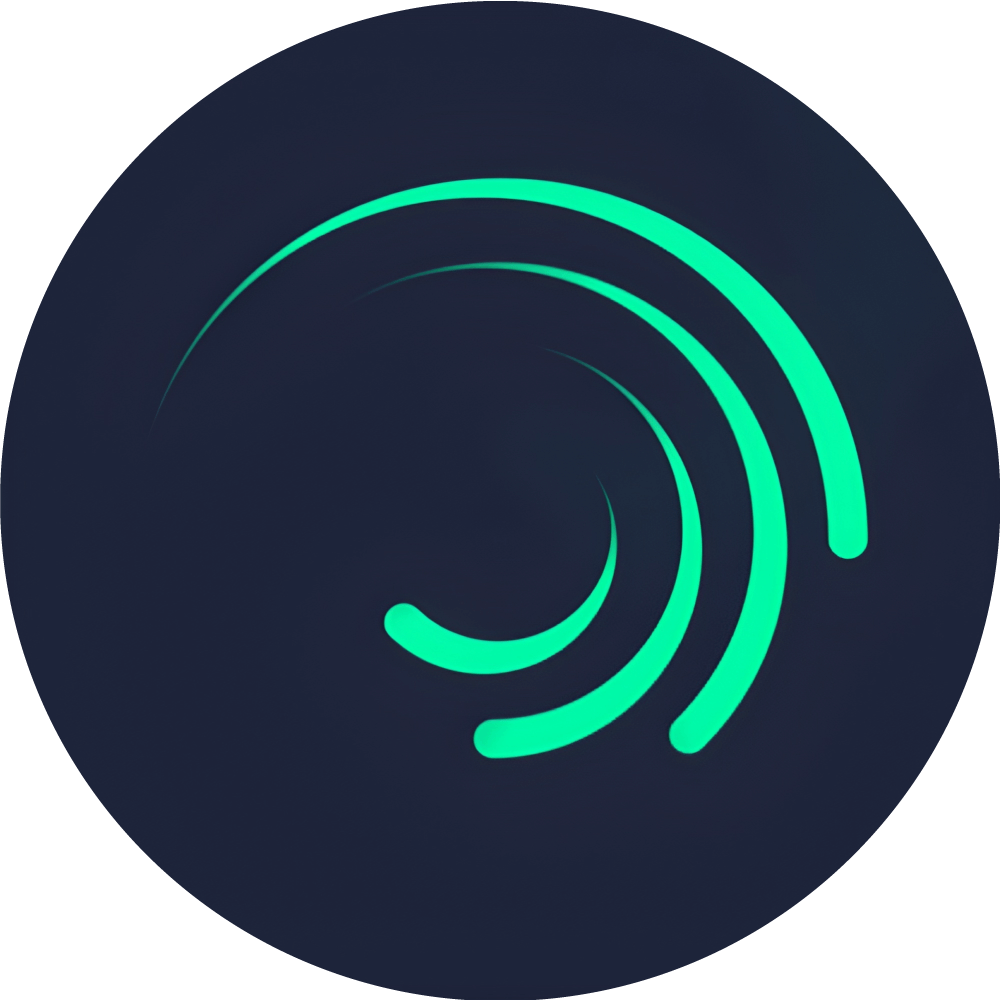How to Remove the Background in Alight Motion (2025) – Easy Ultimate Guide
Do you want to remove the background from the video in Alight Motion Download? This step-by-step guide for 2025 will make it very easy for you. Even if you are a beginner, whether it is a green screen or a normal video, you will get to know how to easily remove the background or replace it using masking and chroma key tools. Including that, we will teach you how to use the templates and give a professional look to your video without any confusion.
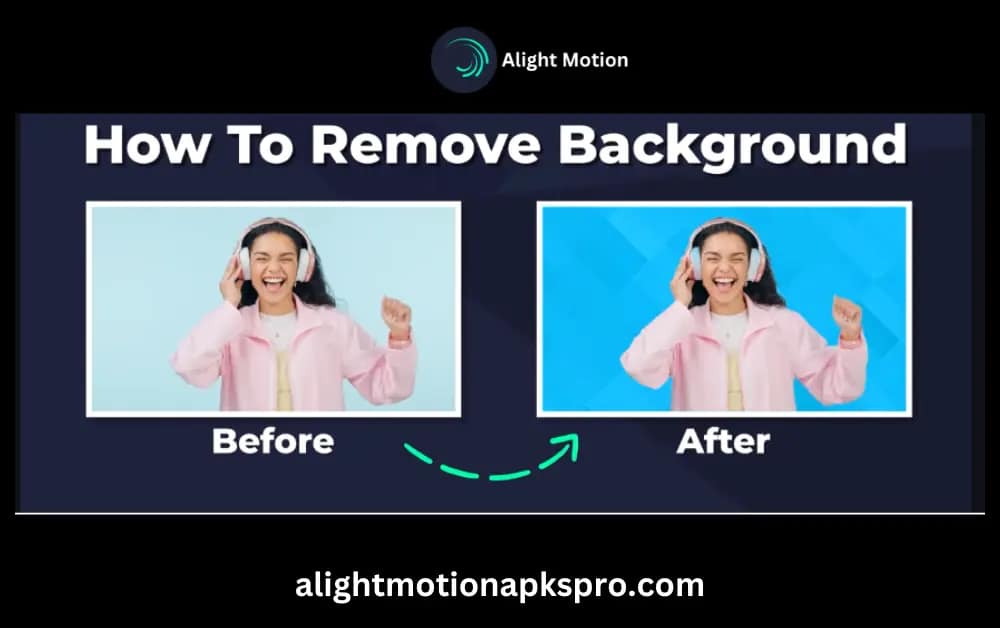
Here are easy steps to remove the background in Alight Motion:
Import your video in Alight Motion APK
For that first of all you have to import a background which you want to use in your video click on a + option go to media file and select a background you want to add in a video now import a video for which you want to remove a background here we are selecting a video of green screen click on + option and go to media file to import a green screen video.
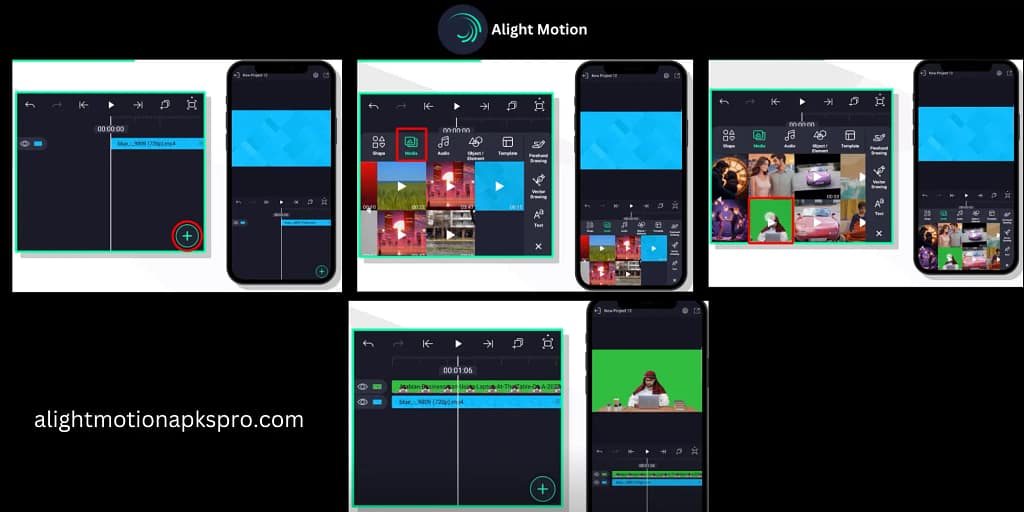
🎞️ New to the app? Here's how to use Alight Motion for free including importing, editing, and exporting videos.
Select the video layer
Now select the green screen video then click on the effects option then click to add effect, now you will find the interface of all effects.
Use the mask tool for background removal
now click on the Matte/Mask/Key option you will find many different effects select any one.
You will find different options: click on green screen if you want to remove a green screen background or if you want to remove a blue screen background then you should click on blue screen here we are selecting a green screen once you have selected then the Background of green screen has been changed to blue .
🧠 Want to level up your skills? Learn how to add keyframes in Alight Motion for advanced mask animation.
Customize the Background
If you want to do further adjustments, then you will find other options as well. Now, if there is a normal video which does not have a blue or green background, and you want to change its Background, then how would it be done?
Then multiple colors are there, select any one colour from them you want to keep that in a background by using the colour picker option, you see your video background has been successfully changed.
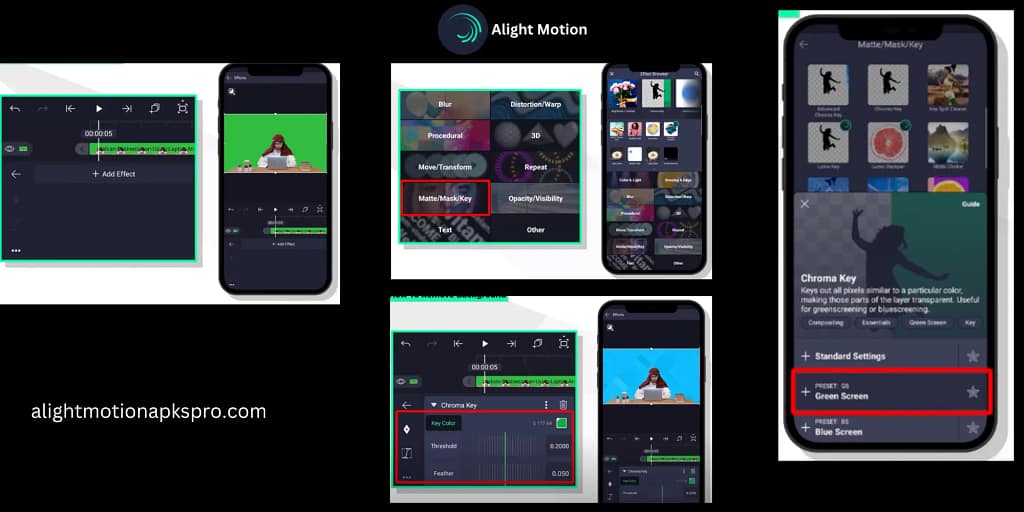
Change Background color
This is how we have remove the Background and changed the Background of the green screen and also other types of video just in a single click. You can also change the background color of your video like that and make your video look professional.
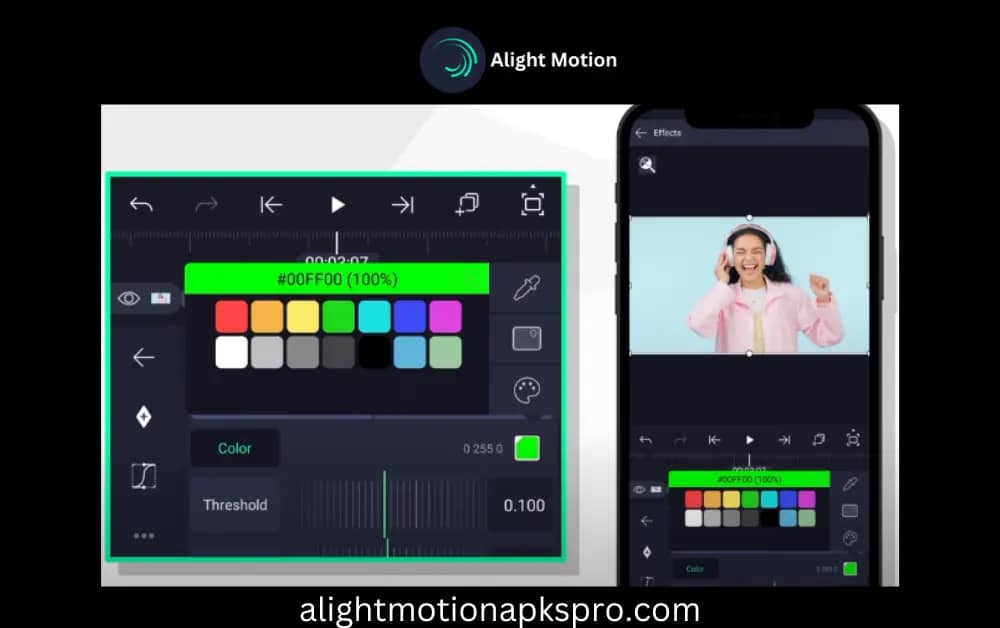
🎨 Want to match colors perfectly? Check out our Alight Motion tips and tricks for color correction.
Remove Green Screen Using Chroma Key in Alight Motion
To remove the background in Alight Motion APK Pro is now very easy, it is all possible because of the Chroma Key feature. Either you are a beginner or an expert this step-by-step guide of 2025 helps you to remove the background.
🟢 Learn how to use CapCut vs Alight Motion if you're comparing chroma key options.
Step 1. Import the green screen video
Open Alight Motion Pro click on “+” button to import your green screen video
Step 2. Select the video layer
Select the layer in which you want to apply the chroma key
Step 3. Apply Chroma key effect
Step 4. Fine-tune to keying
Apply additional settings for making it polished look like edge softness, spill suppression and background opacity.
How to add a Template in Alight Motion?
Templates are the pre-designed settings in an Alight motion that are developed by a developer to make your video attractive in a very short time. In the Alight Motion app, you will find a number of different templates to use. We will go into detail on how to use them and make our videos interesting.
Open the Alight Motion app, click on templates, and you will find many different templates. Select any one template to edit your amazing video in a very short time and without doing more hard work. You will find different types of templates like text templates, colour templates and transition templates.
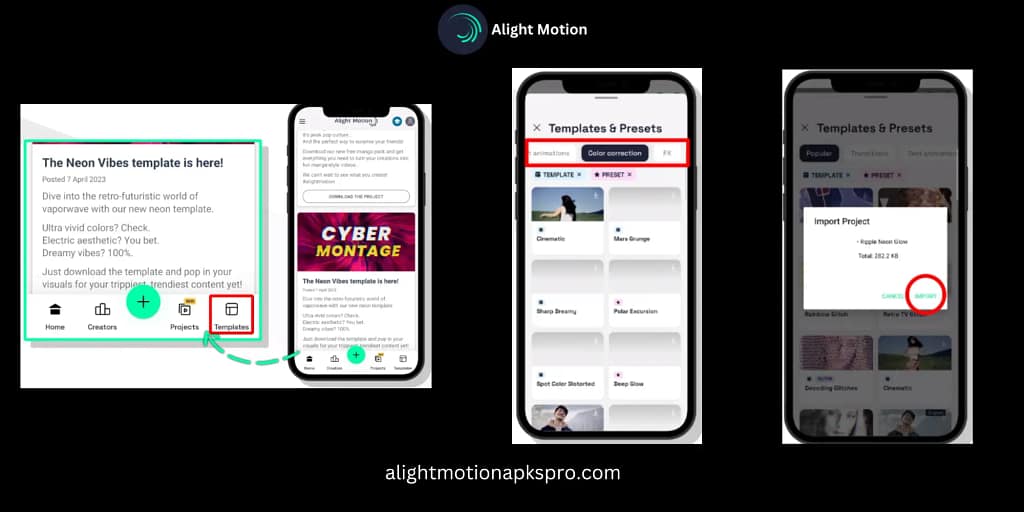
If you want to use them, select any one and, click on import and select a video from a media file in which you want to add a template you will see that templates have successfully applied on your video. Further if you want to add something from your side then click on next at the top of the screen and apply whatever you want like effects, keyframe text or blur to make your video super cooler.
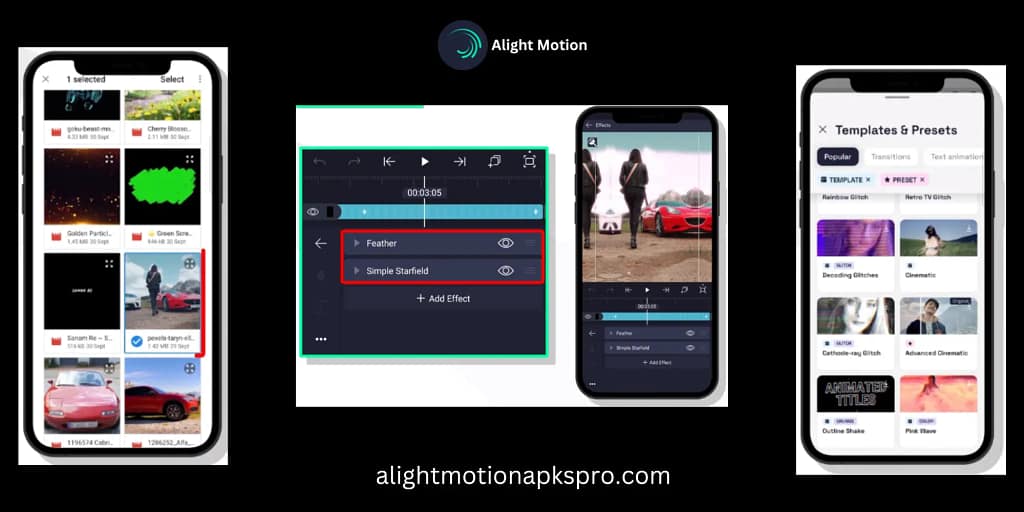
If you want to choose another template then again follow the same process and import the template on a video. This is how you can add a different type of template and animate them in your video in a single click.
Video Tutorial for even easy understanding to remove background
Conclusion
We have clearly gone through how to change the Background and remove the Background of a video, and then we have clearly learnt about how to use templates using Alight Motion.
This app shows you how wonderful features it contains for making your videos that look professional; we hope that you have enjoyed to learn, and from today you can easily edit videos using Alight Motion and find different features as per your needs.
If you want to learn about more features, then we have provided on this site, go to blog posts and find the use of various amazing features step by step.